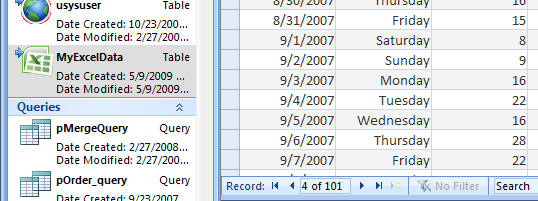Linking Excel Spreadsheets to Microsoft Access Databases
Using Dashboard Builder with Excel Spreadsheets
Linking Microsoft Excel to MS Access
Microsoft Access can be linked to any Microsoft Excel spreadsheet with a few simple steps. The advantage to this approach is that you can view and query your Excel-based data, while still using Excel as your primary tool to enter and maintain your data. Many people choose to maintain their data in Excel because they do not need a full Access database, or are not yet ready to migrate to Access.
|
To link Microsoft Access to an existing Excel spreadsheet:
Access 2000, 2002, 2003 Select File>>External Data...>>Link..., then locate the Excel file you want to link to.
Access 2007 Select the "External Data" Ribbon tab, then select the Excel icon. Choose "Link to the data source..." |
|
Using Dashboard Builder for Microsoft Access with linked-Excel spreadsheets
Once you have linked your Excel spreadsheet to Access, you will see your spreadsheet in the tables section of the Database Window or Navigation Pane, as shown above. From there, you can use Dashboard Builder as you would with any native Access table to create dashboards using your valuable data.