Getting Ready for Microsoft Access 2010Microsoft Access Services |
|
With Access 2010, you can move your tables to SharePoint, and create end-user forms in
Access that will show up in SharePoint as a special site. The
MS Access 2010 web forms have a similar look and feel to normal
SharePoint pages, and you will need to design your web forms in MS
Access 2010 separately from any client forms you want to display to
users when they view your database using Access on their own
machine. The formal name for the feature is "Access Services,"
but expect it to be replaced by something more descriptive and less
"techie" in the years to come.
What are the Benefits?
How does it work?
Access 2010 relies heavily on Microsoft Office Share Point Server (and Microsoft SQL Server), to make data, forms, and reports available to users over the intranet (or if set up properly, the internet). Users with the full Microsoft Access client software, and security permission to create a new Share Point Server site, can create tables, forms, and reports in Access 2010, then "publish" the database to Share Point. From that point, users with a standard web browser and security permission to access the Share Point Server site, are able to view forms, manage data, and print reports.
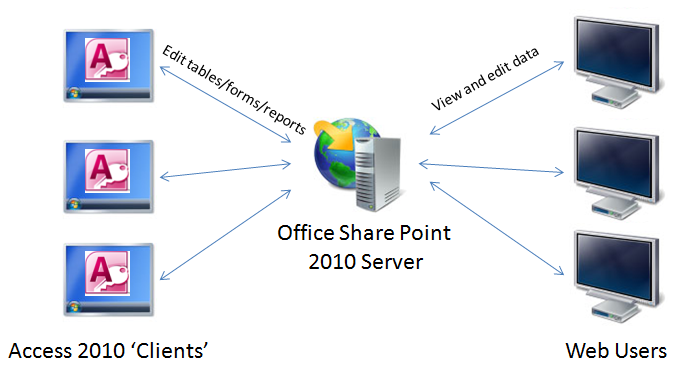
Unlike the traditional Access "client" forms, Access "web" forms rely on the new Access Data Macros to drive a web applications' behaviours. For example, after updating a field, checking the data in another table for a specific condition before allowing the update to complete. In contract, Access 2007 and lower versions allow you to use a combination of macros and Visual Basic to control the behaviour of forms. Access 2010 will continue to support both client and web forms, but only the web forms will be available to users on Share Point Server. For anyone with an existing database that you wish to convert to Access 2010, that of course means creating new web-compatible forms. In the sections that follow, we will dig deeper into how Access 2010 works under the covers. You may also want to visit our page on Microsoft Access 2010 web database system requirements to learn what you will need to have in place to support Access Services.
Under the Covers:
Publishing and Synchronization
After you have created a web database, or converted your current database to the Access 2010 format, you will need to run the Web Compatibility checker.
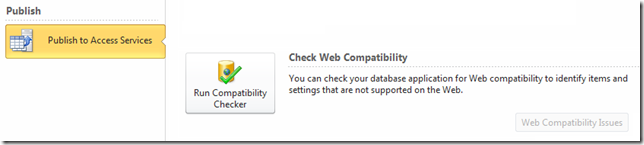
Provided all your tables pass the check, you may publish your database to Share Point. During the publish process, Access moves the Access database contents (forms, queries, reports, modules, macros) to the server. Doing so means other users with the full version of Access 2010, and security permissions, will be able to download a local copy of the database, and create or edit tables/forms/reports/modules. For more on how tables and forms are published to Share Point, read on...
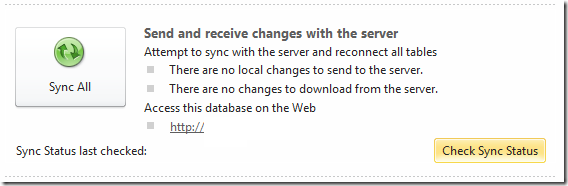
Under the Covers: Tables and Data
During the first "Publish" process, Access 2010 will create Share Point lists (effectively SQL Server tables) for each of your tables, move the data from Access to the new Share Point lists, and create special links in your local copy. Each time you download and open a copy of your Access 2010 database, Access will download the Share Point list data to maintain a local cache of the data for better performance. Access will perform incremental synchronizations to update Share Point with any changes, and download and changes made on the server. Another important note, an Access 2010 web database does not support local tables. You can create linked tables to another ODBC database (Access or otherwise), however.
Under the Covers: Forms
As with the rest of Share Point Server pages, your Microsoft Access 2010 web forms published to Share Point are converted to ASP.NET pages with javascript to support page events. During the "Publish" process, Access will transform any Access web forms in your database to .aspx pages that are placed in the project's Share Point directories. The layout of the pages is effectively driven by HTML tables (which becomes obvious when you start working with the Access 2010 web form design view, where you are able to create, merge, resize, and delete cells in the table (form). The controls on your form must be placed within the cells, which helps Access 2010 to transform the Access form into an .aspx page.
Under the Covers: Security
When an Access 2010 database is published to Share Point, Share Point controls user security related to:
Note that if you have security permissions to visit an Access 2010 web project site, Share Point will by default allow any user with a full copy of Access 2010 to download and edit the actual Access 2010 database. The implication is that any user with security access to your project site can create/edit/delete the tables/forms/reports/queries/modules in your Access 2010 database. There are methods to prevent a user from downloading a local copy of the web database file, such as eliminating the top toolbar in Share Point where a user can choose to download the database. But Microsoft Access 2010 itself does not have any controls in place to prevent object editing once a user has downloaded a copy of your web database, nor does it have a mechanism to prevent the user from synchronizing their changes to Share Point.
What are the Benefits?
- Better collaboration across your company. Allow users to share and manage information via a central SharePoint site.
- Fewer end-user requirements. You no longer need to make sure all your users have Access and your database installed. They simply open a browser and start working in your web forms.
- Fast web-applications without requiring a professional developer. You can create a fairly simple, but functional, web application in Access 20101 in a matter of hours.
How does it work?
Access 2010 relies heavily on Microsoft Office Share Point Server (and Microsoft SQL Server), to make data, forms, and reports available to users over the intranet (or if set up properly, the internet). Users with the full Microsoft Access client software, and security permission to create a new Share Point Server site, can create tables, forms, and reports in Access 2010, then "publish" the database to Share Point. From that point, users with a standard web browser and security permission to access the Share Point Server site, are able to view forms, manage data, and print reports.
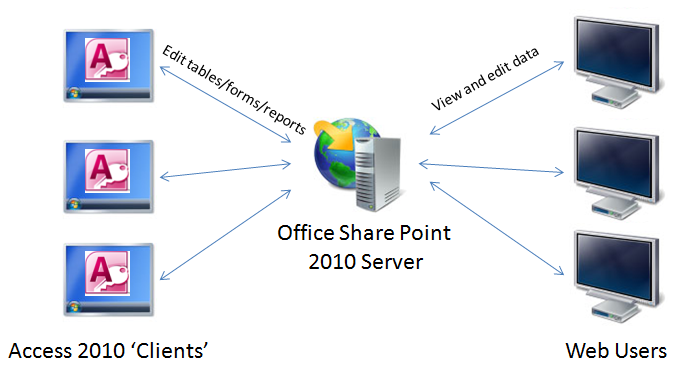
Unlike the traditional Access "client" forms, Access "web" forms rely on the new Access Data Macros to drive a web applications' behaviours. For example, after updating a field, checking the data in another table for a specific condition before allowing the update to complete. In contract, Access 2007 and lower versions allow you to use a combination of macros and Visual Basic to control the behaviour of forms. Access 2010 will continue to support both client and web forms, but only the web forms will be available to users on Share Point Server. For anyone with an existing database that you wish to convert to Access 2010, that of course means creating new web-compatible forms. In the sections that follow, we will dig deeper into how Access 2010 works under the covers. You may also want to visit our page on Microsoft Access 2010 web database system requirements to learn what you will need to have in place to support Access Services.
After you have created a web database, or converted your current database to the Access 2010 format, you will need to run the Web Compatibility checker.
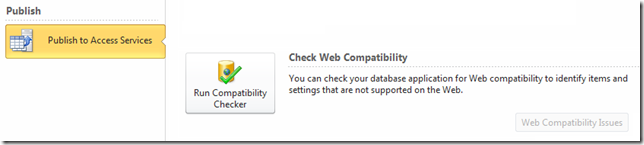
Provided all your tables pass the check, you may publish your database to Share Point. During the publish process, Access moves the Access database contents (forms, queries, reports, modules, macros) to the server. Doing so means other users with the full version of Access 2010, and security permissions, will be able to download a local copy of the database, and create or edit tables/forms/reports/modules. For more on how tables and forms are published to Share Point, read on...
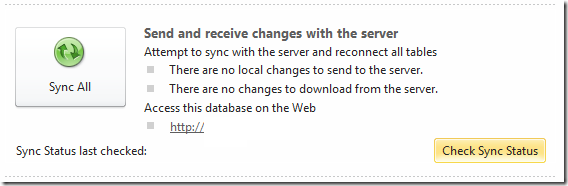
Under the Covers: Tables and Data
During the first "Publish" process, Access 2010 will create Share Point lists (effectively SQL Server tables) for each of your tables, move the data from Access to the new Share Point lists, and create special links in your local copy. Each time you download and open a copy of your Access 2010 database, Access will download the Share Point list data to maintain a local cache of the data for better performance. Access will perform incremental synchronizations to update Share Point with any changes, and download and changes made on the server. Another important note, an Access 2010 web database does not support local tables. You can create linked tables to another ODBC database (Access or otherwise), however.
Under the Covers: Forms
As with the rest of Share Point Server pages, your Microsoft Access 2010 web forms published to Share Point are converted to ASP.NET pages with javascript to support page events. During the "Publish" process, Access will transform any Access web forms in your database to .aspx pages that are placed in the project's Share Point directories. The layout of the pages is effectively driven by HTML tables (which becomes obvious when you start working with the Access 2010 web form design view, where you are able to create, merge, resize, and delete cells in the table (form). The controls on your form must be placed within the cells, which helps Access 2010 to transform the Access form into an .aspx page.
Under the Covers: Security
When an Access 2010 database is published to Share Point, Share Point controls user security related to:
- Who can read and/or manage data in a specific list (table)
- Who can download a local copy of the Access 2010 web database
Note that if you have security permissions to visit an Access 2010 web project site, Share Point will by default allow any user with a full copy of Access 2010 to download and edit the actual Access 2010 database. The implication is that any user with security access to your project site can create/edit/delete the tables/forms/reports/queries/modules in your Access 2010 database. There are methods to prevent a user from downloading a local copy of the web database file, such as eliminating the top toolbar in Share Point where a user can choose to download the database. But Microsoft Access 2010 itself does not have any controls in place to prevent object editing once a user has downloaded a copy of your web database, nor does it have a mechanism to prevent the user from synchronizing their changes to Share Point.
Additional Reading