Getting Ready for Microsoft Access 2010New Features in Access 2010 |
|
Access 2010 includes a host of
improvements over prior versions. Microsoft has spent hundreds
of person-years developing MS Access 2010, and we've summarized a
few of the best improvements below. Outside of what you'll see
below, Access 2010 offers many usability improvements that are not
individually worth calling out, but will make life much easier.
Important Note: Similar to Access 2007, taking advantage
of new features in Access 2010 will likely mean losing the ability
to share your database with users that have Access 2007 or lower.
Publishing Access Databases to SharePoint with Access Services
We've been working with this feature since November 2008 when we visited Redmond for a few days for an alpha-preview. It is a huge improvement over Access 2000/2003 Data Access Pages in terms of usability. The new feature is limited to SharePoint, something that will be a downside for anyone hoping to publish Access forms to the public Internet easily. But for any local intranet application that requires the scalability of SharePoint, and some nice web forms, Access 2010 is a fantastic leap forward.
In brief, you can now take the tables from a Microsoft Access database, move them up to SharePoint, and create end-user forms in Access that will show up in SharePoint as a special site. The MS Access 2010 web forms have a similar look and feel to normal SharePoint pages, and you will need to design your web forms in MS Access 2010 separately from any client forms you want to display to users when they view your database using Access on their own machine.
The benefits?
- Better collaboration across your company. Allow users to share and manage information via a central SharePoint site.
- Fewer end-user requirements. You no longer need to make sure all your users have Access and your database installed. They simply open a browser and start working in your web forms.
- Fast web-applications without requiring a professional developer. You can create a fairly simple, but functional, web application in Access 20101 in a matter of hours.
Read more details about publishing Access databases to the SharePoint.
Data Macros
A significant limitation in earlier versions of Access has been an inability to reliably trigger something to happen when data changes in a table. While experience with macros or Visual Basic would help users to create features to trigger an event when a field or record was added/changed/deleted in earlier versions of Access, it has always been limited to forms and queries. If a user edited information in a table or query directly, Access had no way to let a developer capture the change and fire off an event. Access 2010 brings a vast improvement to this scenario, particularly where data integrity and quality are concerned (read more about how Access Data Macros improve data quality here).
Let's look at a scenario. Whenever a user adds a new customer record, I want to send the customer a thank-you letter. In Access 2007 and earlier, you would need to create an event for every form where someone might add a new customer that would send the letter. Even if you call a centralized function to perform the letter send, you still would need to change every form. And what if someone has access to the database table? Or runs an append query to add one or more customers? In these cases, Access had now way to wire up an event to trigger on these sorts of actions.
SQL Server and other enterprise SQL server products have the concept of a "trigger" which can fire whenever a certain activity takes place, such as adding/deleting/changing/viewing a record. Access 2010 brings a new concept to Access, called Data Macros, which function in much the same way.
Backstage View
The new "backstage view" in Office 2010 applications is Microsoft's second generation of the "Office Icon" menu, and certainly an improved version. Rather than the limited dropdown menu in Access 2007, Access 2010's backstage view gives you visibility to the many settings and configuration options available, as well as better textual help to guide you through making changes.
Ribbon Customization
One of the key criticisms of Access 2007 was the new ribbon. Gone was the familiar command bar, and with it, many thousands of hours work by the Access developers that came to rely on the command bar as the main user menu. Microsoft has invested in making life a bit easier for the everyday user that wants to customize the ribbon without custom code. In Access 2010, you can create custom ribbon tabs and groups. In the preview, it doesn't appear that you'll be able to change any of the packaged ribbon tabs and groups, though.
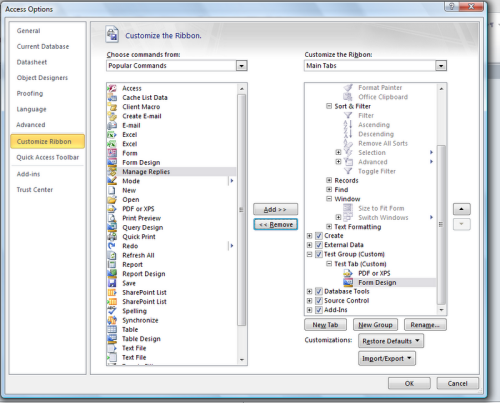
Data Type Gallery
A new ribbon feature is a data type dropdown visible in the Table views. When you select the dropdown, you'll be able to easily choose from a set of plain-English data types that you might want to insert as a field into your table. This is a far better way to help users add new fields than the traditionally complex choices for data types (numeric - double, numeric - integer, etc).
File-level Trust
Access 2007 implemented the common Office 2007 Trust Center feature, where a document (or database) containing Visual Basic requires users to confirm they want to allow the VB to run. The downside has been that Trust Center supported directory-level trust only, so adding your Desktop to "Trusted Locations" would mean any database file on your desktop would run Visual Basic. You may only want to trust an individual file, however, which Access 2010 will support.