Customizing Microsoft Access Templates
Customization Capabilities
OpenGate Access templates are fully customizable, which means you
can build upon the strong foundation each template provides to make
it work exactly the way your specific business needs. Whether
that means adding a new field to track key information important to
you, changing the layout of the template forms, or creating a new
report, Microsoft Access is an easy to use tool that will help you
through the process.
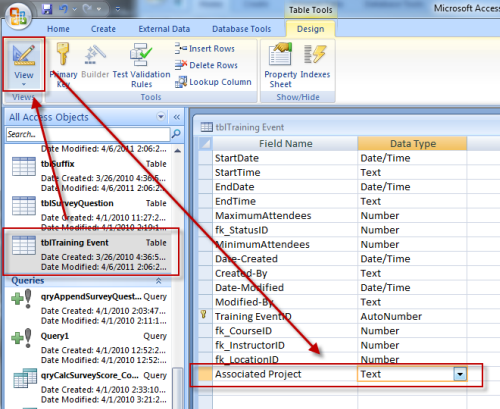

(Note: this toolbar only appears in the full version, not the trial download)
Clicking on the Design icon will bring the form into the Design View. From there, you simply drag fields to different locations, change the labels on fields as desired. If you've added a new field to the table related to the form, you can choose "Add Existing Fields" from the toolbard and drag that new field into your form wherever you want as shown below.
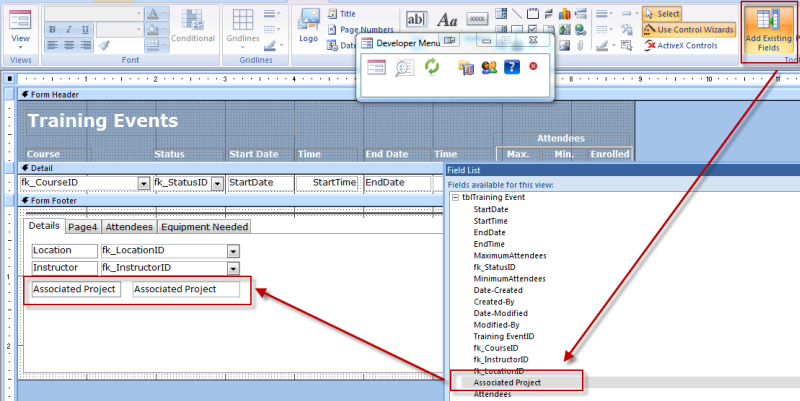
You can easily move fields around, and change the colors or label text using the Office ribbon color and font tools that are similar to those in Word, Excel, and PowerPoint.
Creating New Reports
Microsoft Access includes a built-in Report Wizard to create new
reports. Similar to form design, the Report design tool in
Access is a drag-and-drop interface that takes about 10-30 minutes
to learn how to create basic reports. More advanced reports
that include subtotals, grouping, and sorting may take another 30-90
minutes to learn. Or you can use a tool like
Report Builder for Microsoft Access to simplify elegant report
creation.
What skills do I need?
To make any changes to the templates, you just need a basic understanding of Microsoft Access design. Access form and reports can be created or modified using the drag-and-drop Access design tools. Typically takes about 30-60 minutes to come up to speed with Access if you haven't used it before.How do I customize it?
Adding New Fields
Creating new tables in Access can be time consuming and difficult if you're not well versed in database design. Adding a field, however, is a quick and easy process. Perhaps you've decided to use the Training Event Management template, and it is very important to your company to track a special "Associated Project ID." All you need to do is locate the Training Event table (tables are named to make it easy for you to figure out where information is stored). In this case it is named "tblTraining Event."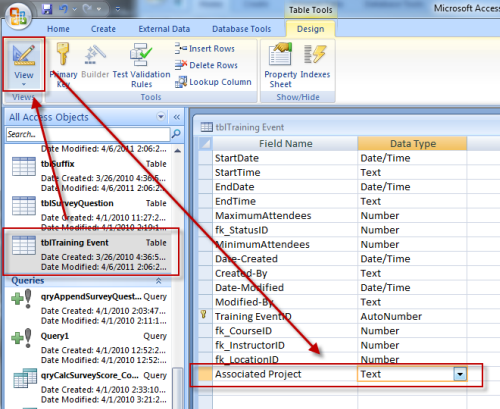
Customizing Forms
When you are looking at a form within the template, you'll notice a "Developer Toolbar" floating near the top of your screen:
(Note: this toolbar only appears in the full version, not the trial download)
Clicking on the Design icon will bring the form into the Design View. From there, you simply drag fields to different locations, change the labels on fields as desired. If you've added a new field to the table related to the form, you can choose "Add Existing Fields" from the toolbard and drag that new field into your form wherever you want as shown below.
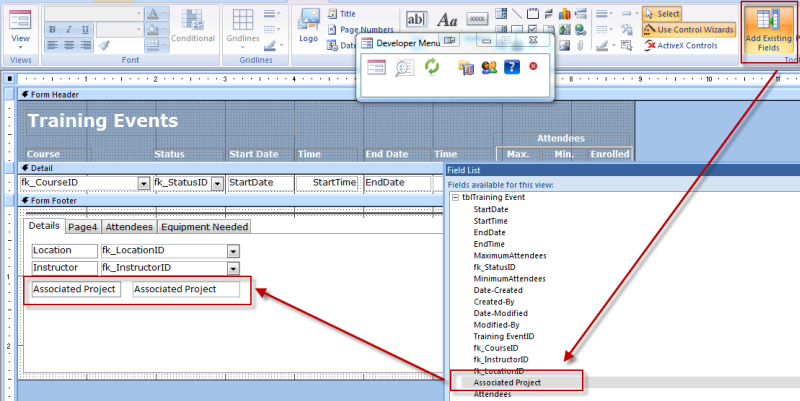
You can easily move fields around, and change the colors or label text using the Office ribbon color and font tools that are similar to those in Word, Excel, and PowerPoint.
Creating New Reports
Microsoft Access includes a built-in Report Wizard to create new
reports. Similar to form design, the Report design tool in
Access is a drag-and-drop interface that takes about 10-30 minutes
to learn how to create basic reports. More advanced reports
that include subtotals, grouping, and sorting may take another 30-90
minutes to learn. Or you can use a tool like
Report Builder for Microsoft Access to simplify elegant report
creation.
More Questions? Send us a message (support@opengatesw.net)