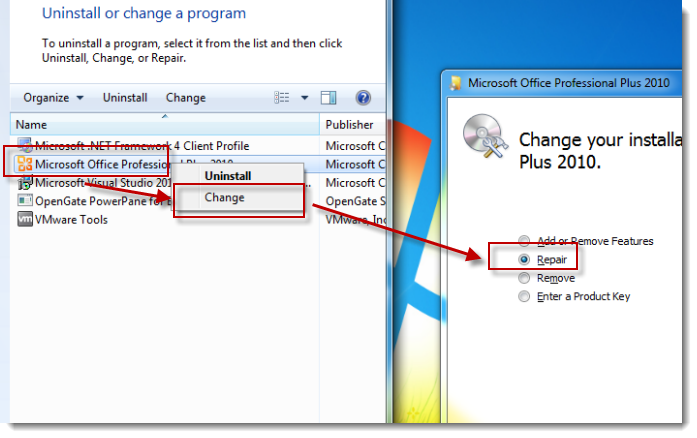Repairing Office 2000 and
2003
Repairing Office 2007
Repairing Office 2010
and higher
Repairing Your Microsoft Office Installation
|
For a wide variety of reasons, you may see errors pop up in Microsoft Office when trying to use 3rd party tools.
Usually the messages are somewhat technical in nature, like
"Class does not support Automation" or "Error in loading DLL."
The errors can be caused when the installation doesn't quite
complete everything it needs to, or where a conflict exists
between multiple Office installations. Fortunately
Microsoft Office has a fairly comprehensive repair
capability that can seek out these anomalies and put your
Office installation back in working order.
|
Table of Contents
|
Repairing Office 2000 and Office 2003
In Office 2000 and 2003, the repair feature is located in the Help menu. Just select "Help" then "Office Diagnostics."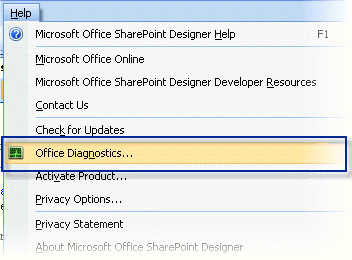
Repairing Office 2007
First, ensure you are running the latest Office Service Pack for 2007, which is Service Pack 3. If you do not have SP3 installed, do so here:http://www.microsoft.com/download/en/details.aspx?id=27838
Excel, Access, Word: Select the Office Icon, then "[Application] Options." Select the "Resources" tab and then "
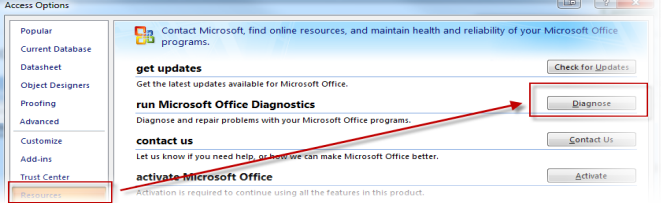
Outlook: Select "Help" then "Office Diagnostics."
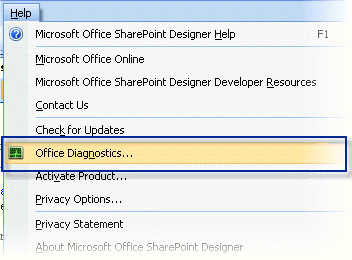
Repairing Office 2010 and Higher
Repairing Office 2010 and higher is accessible only from the Add/Remove programs component in the Windows Control Panel. Open the Windows Control panel, and select "Add/Remove Programs" ("Uninstall Programs" in Windows 7). Right-click the "Microsoft Office ####" item and select "Change." When the Office installation dialog appears, select "Repair."